Data Capture & Markup
While completing your Site Evaluation, you may want to capture data in and around the house with your mobile device. To begin, open up a project within the app, tap site data, and albums.
In order to capture photos and videos, you must navigate to the project album for that project you would like to add the photos or videos to. Please see this doc for more info on albums.
We offer 3 different methods of recording image data
- Capture - This mode allows you to take images quickly, without marking them up.
- Capture & Edit - This mode allows you to edit/markup each image after it is taken
- Video - This mode lets you record a 30 second video with sound
Capture
While in Capture mode, you can rapidly take pictures. If there are lots of pieces of equipment with specs that need to be imaged, this is a great way to make it happen quickly.
At the top of the image, you will see the azimuth and slope that the phone is facing. You also have the ability to use the front facing camera, flash, and "Video" mode.
Capture & Edit
In Capture & Edit mode, you will have the ability to mark-up each image you take. The mark-up capabilities consist of a marker tool, text overlay, stickers, and cropping.

Stickers are great for labelling equipment or structures captured in images. They can save you time, and remind you of what exactly you took a picture of on-site.
Video
If you tap "Video" in the top right corner, you will open up Video Mode. This mode allows you to take a 30 second video with sound. Whether it's a crowded basement, or an attempt to show the distance from the main panel to the meter, your electricians will appreciate the additional context before going on-site.
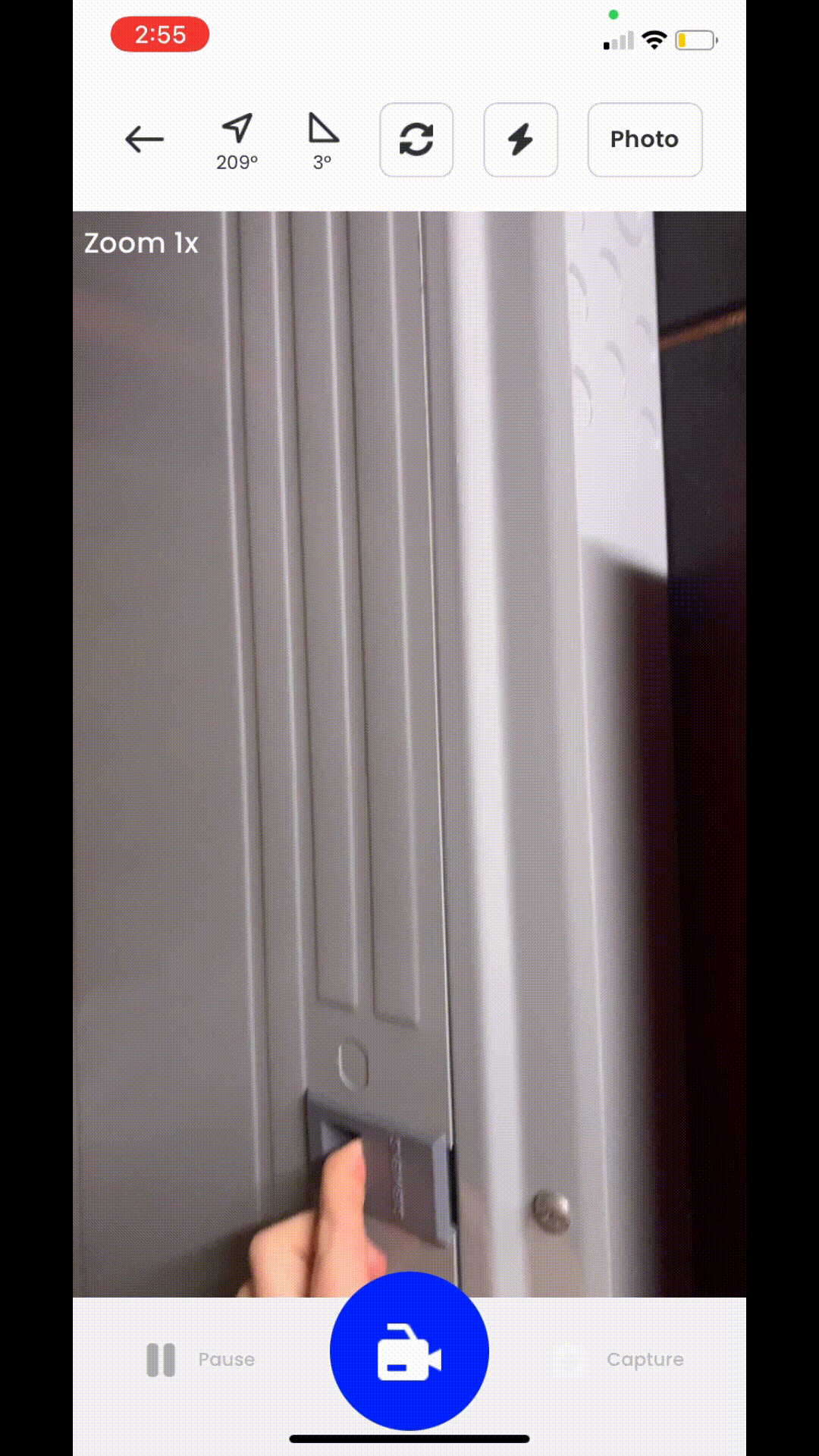
Have any questions?
We are interested in your questions and feedback. Please reach out to us through our chat on portal.scanifly.com or by emailing hello@scanifly.com
