Add a New PV Module Model
A guide for customizing your PV module selection
1. Choose Arrays in the Layers Section
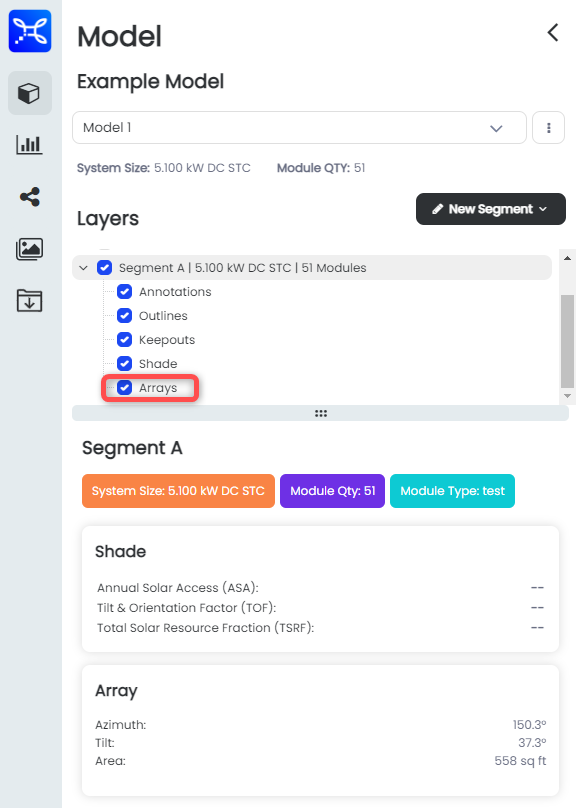
2. Click Dropdown of Module Selector
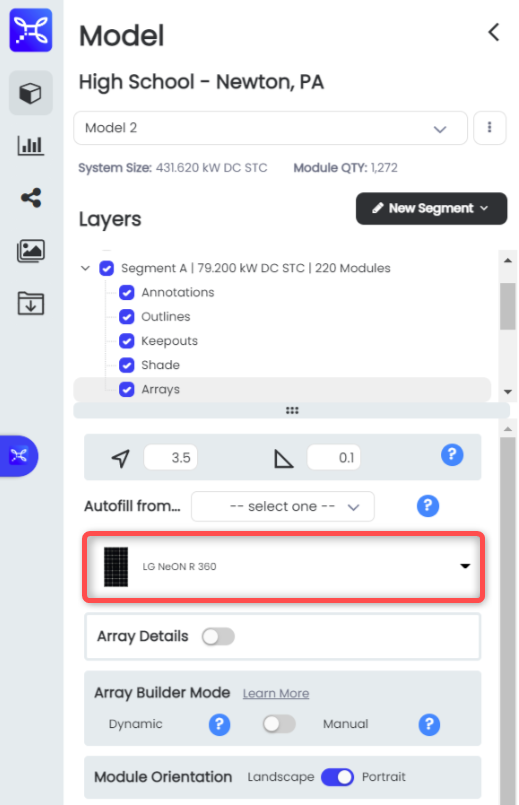
3. Click +ADD MODULE
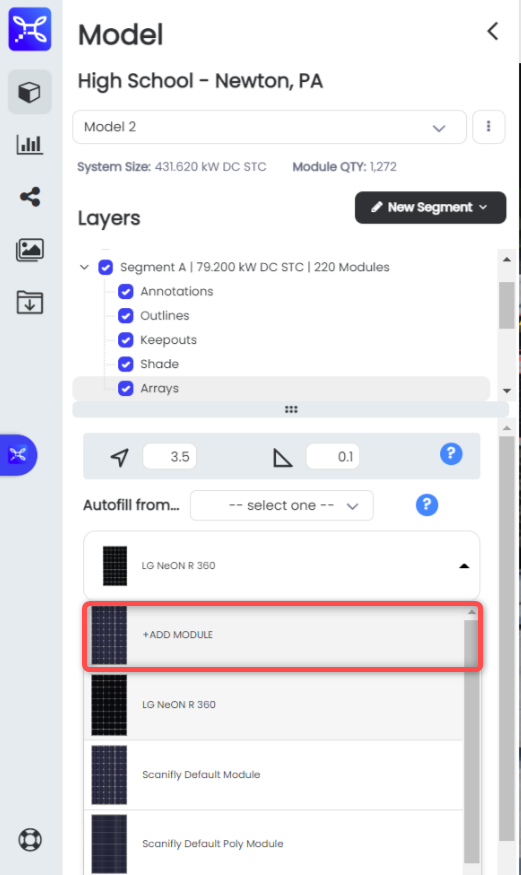
4. Fill Out Model Template
On the right-hand side, you can copy over the details of an existing module by clicking the blue copy button if you would like a head start on filling out the template.
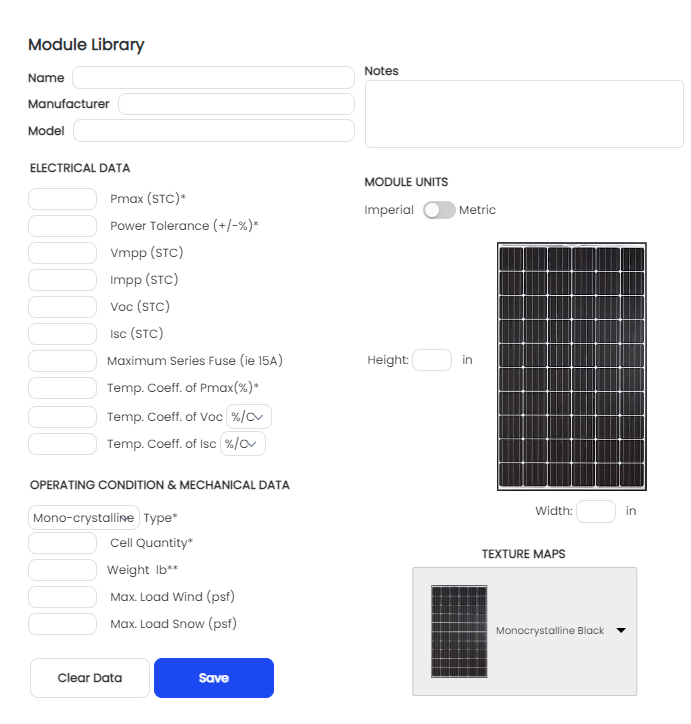
5. Click Save
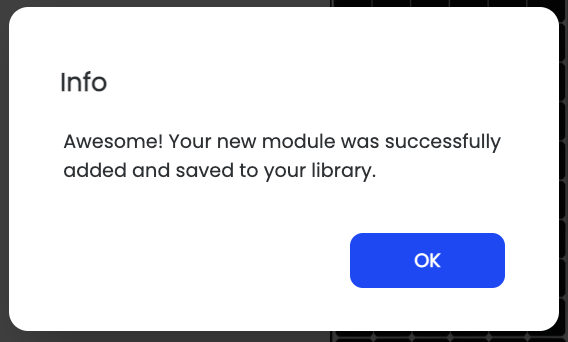
Favoriting Custom Modules
Once you have created a custom module, you can favorite it within the module library. Once this is done, the module will show up first in the list of modules not only in the module library, but also in the array builder menu.
Module Library
Your module library is located at the top center of the S3D space, as seen in the image below.
When a new module is added, it will have an outlined star next to it. Selecting the star will favorite the module and move it to the top of the list.
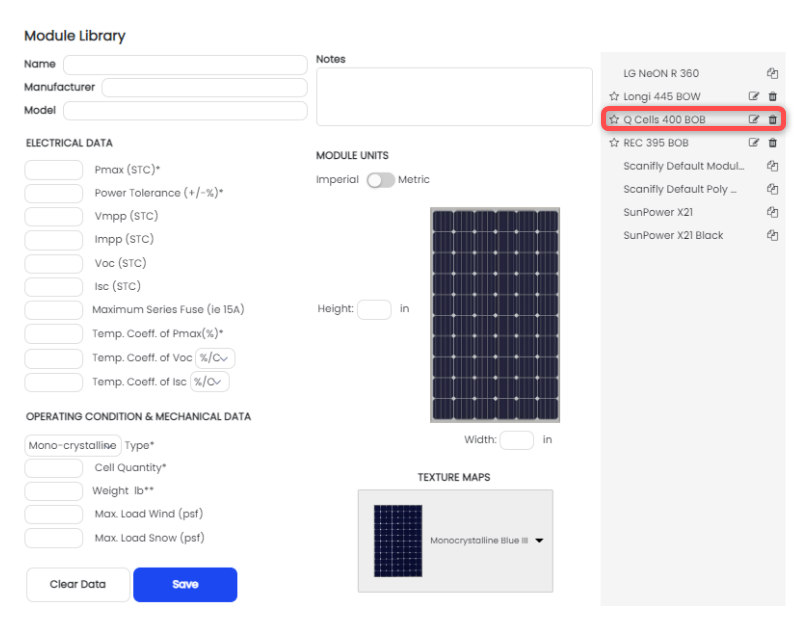
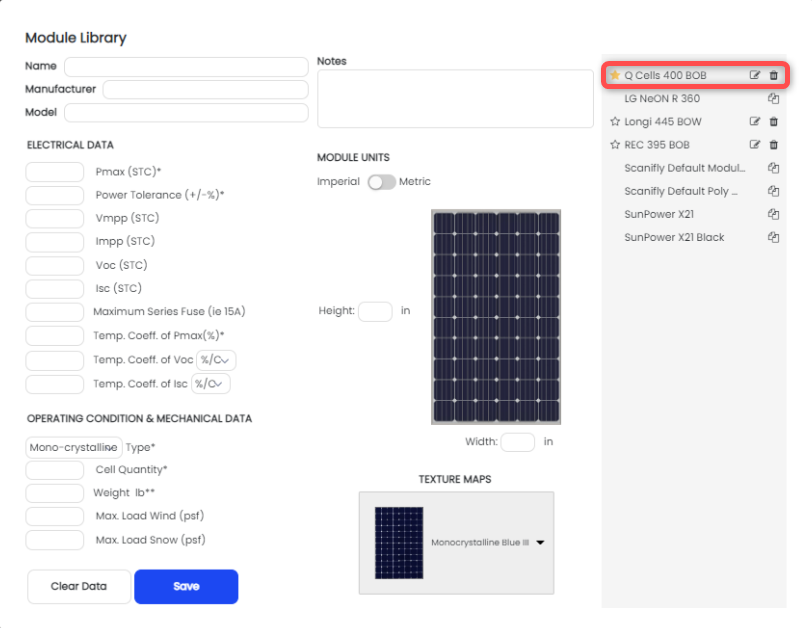
Multiple favorited modules will appear in alphabetical order, not in the order they were favorited.
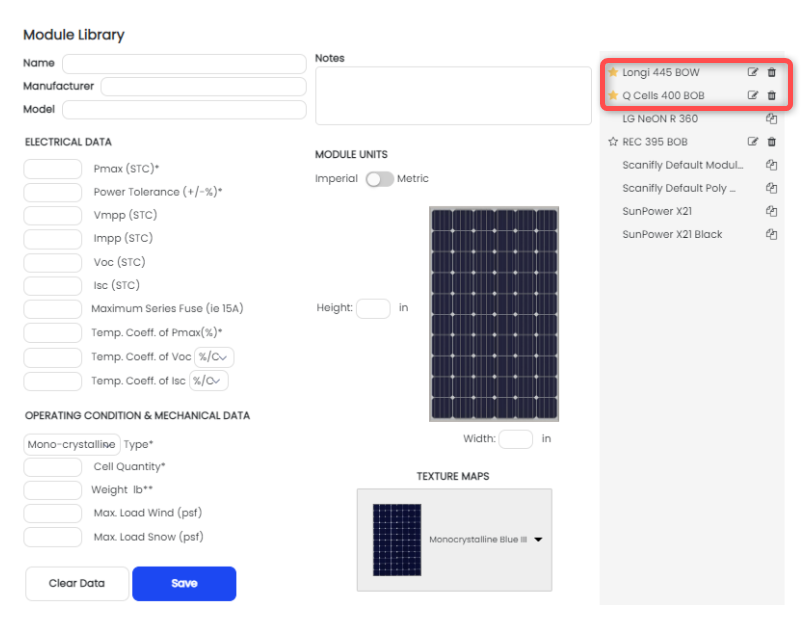
Removing Modules from the Module Library
The only account that can remove a custom module is the account that created it. Once on the correct account, there will be a red garbage can icon next to each custom module that has been created by that account. Click the icon and confirm that you wish to remove the module from the library.
Similar to deleting custom modules, only the account that created a custom module can favorite/unfavorite it.