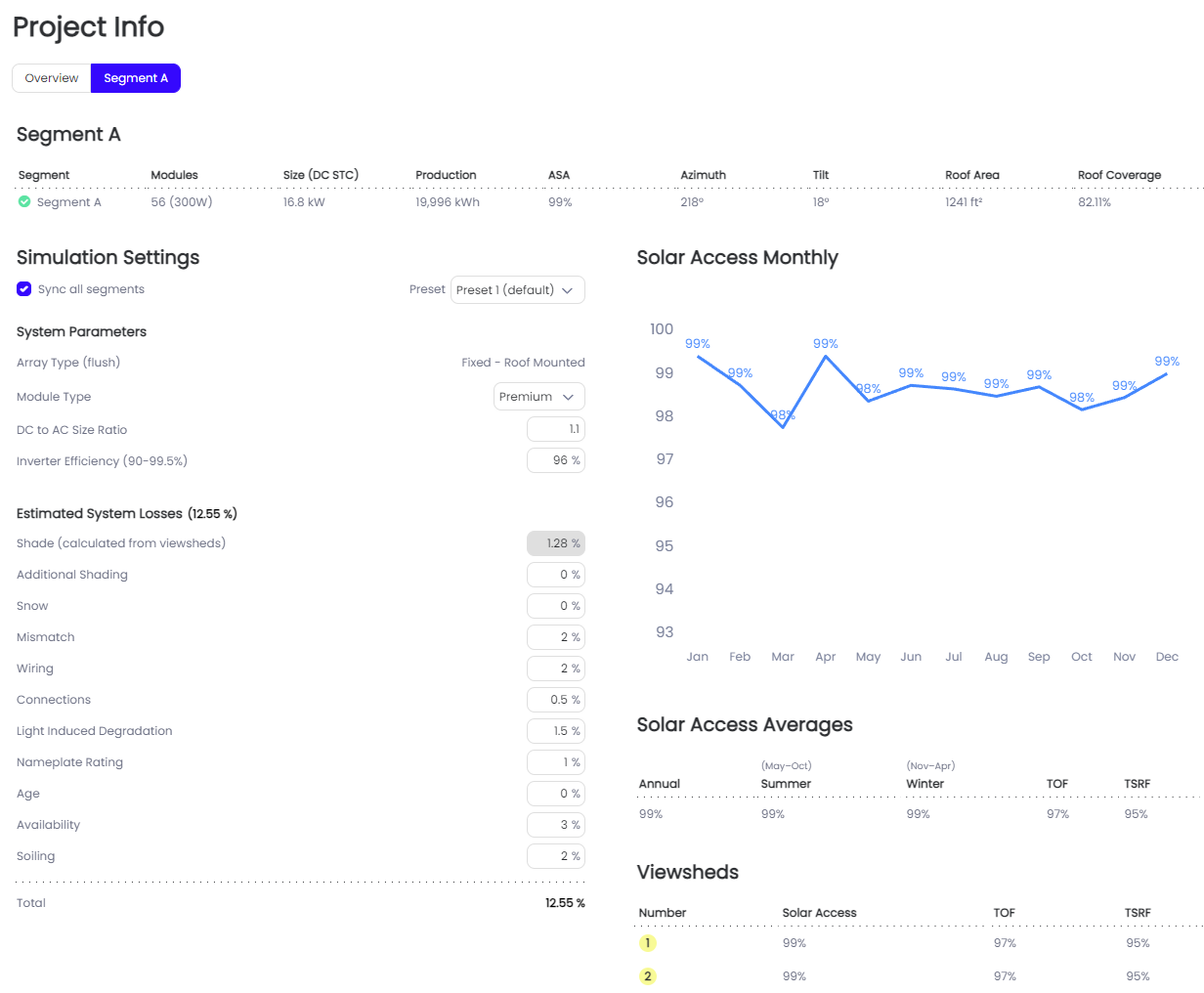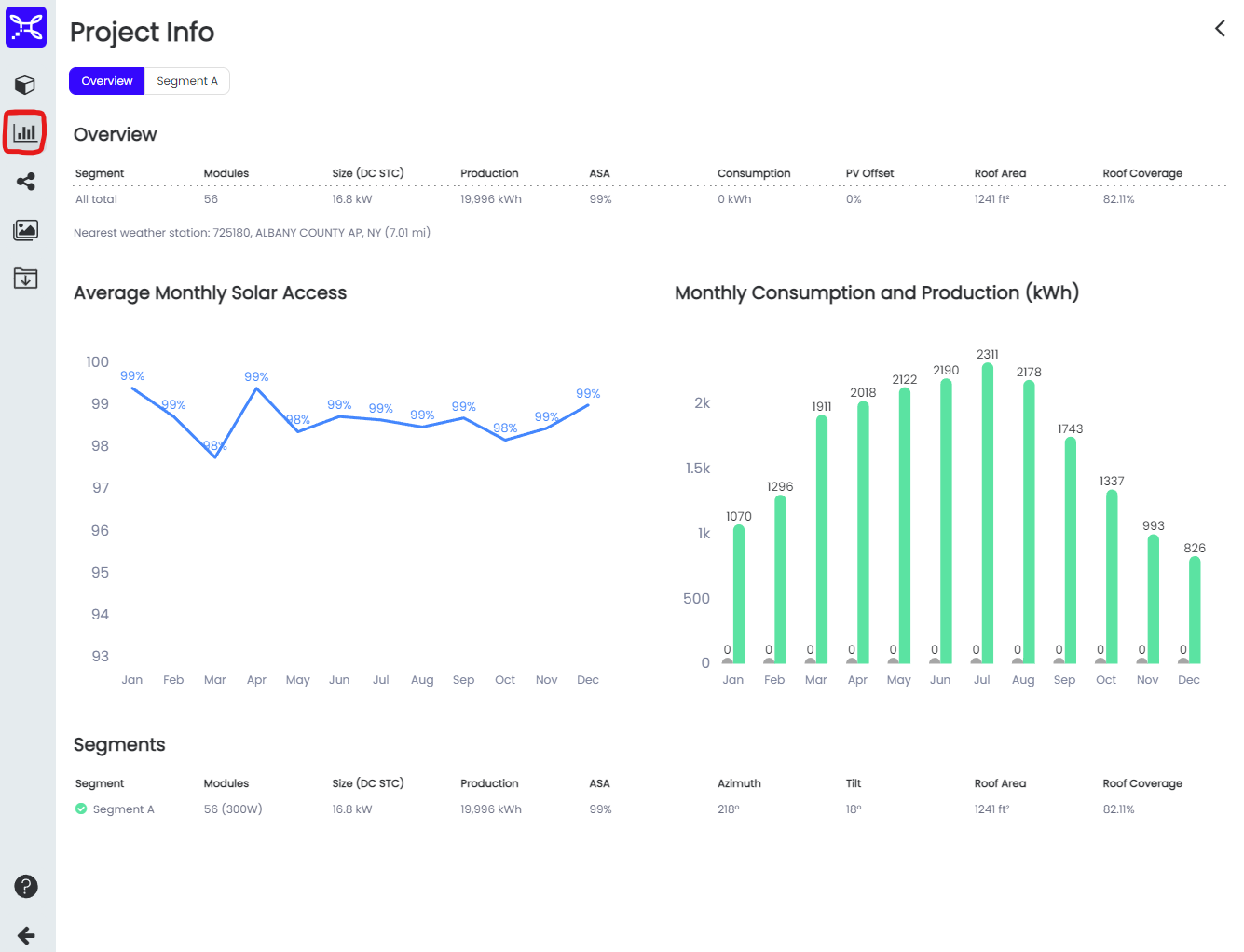Project Info
The project information tab in Scanifly contains an Overview of System details/production as well as Segment details/production and Simulation settings.
You must have modules and viewsheds populated in the scene in order to view information in the Project Info tab
Scanifly Project > Project Info > Overview
Project total AND Individual Segment:
- # of Modules
- System Size (DC STC)
- Production (kWh)
- ASA %
- Consumption kWh (if Inputted by user in customer info section of project)
- PV Offset %
- Roof area Sqft
- Roof Coverage %
Graphs for:
- Project Average Monthly Solar Access % by Month
- Project Monthly Consumption and Production by month (kWh)
Scanifly Project > Project Info > Segment "#" (EX: Segment A)
In the Segment section of the project info menu you can view all of the same information as you can in the Overview tab, but for an individual roof segment. You can also update the simulation settings for one or all segments in the project.
- Simulation Settings
- You can either adjust these settings per project for specific design scenarios or you can apply a preset Simulation setting to your project for specific design scenarios.
- UPDATED: Simulation Settings
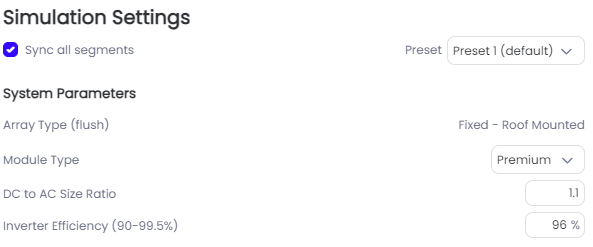
- Sync all segments and Adjust Presets
- In order to set your Simulation setting presets, please visit your Company 3D settings. More information can be found here
- Sync all segments and Adjust Presets
- System Parameters
- Estimated System Losses
- PV Watts 8.0 API System Losses