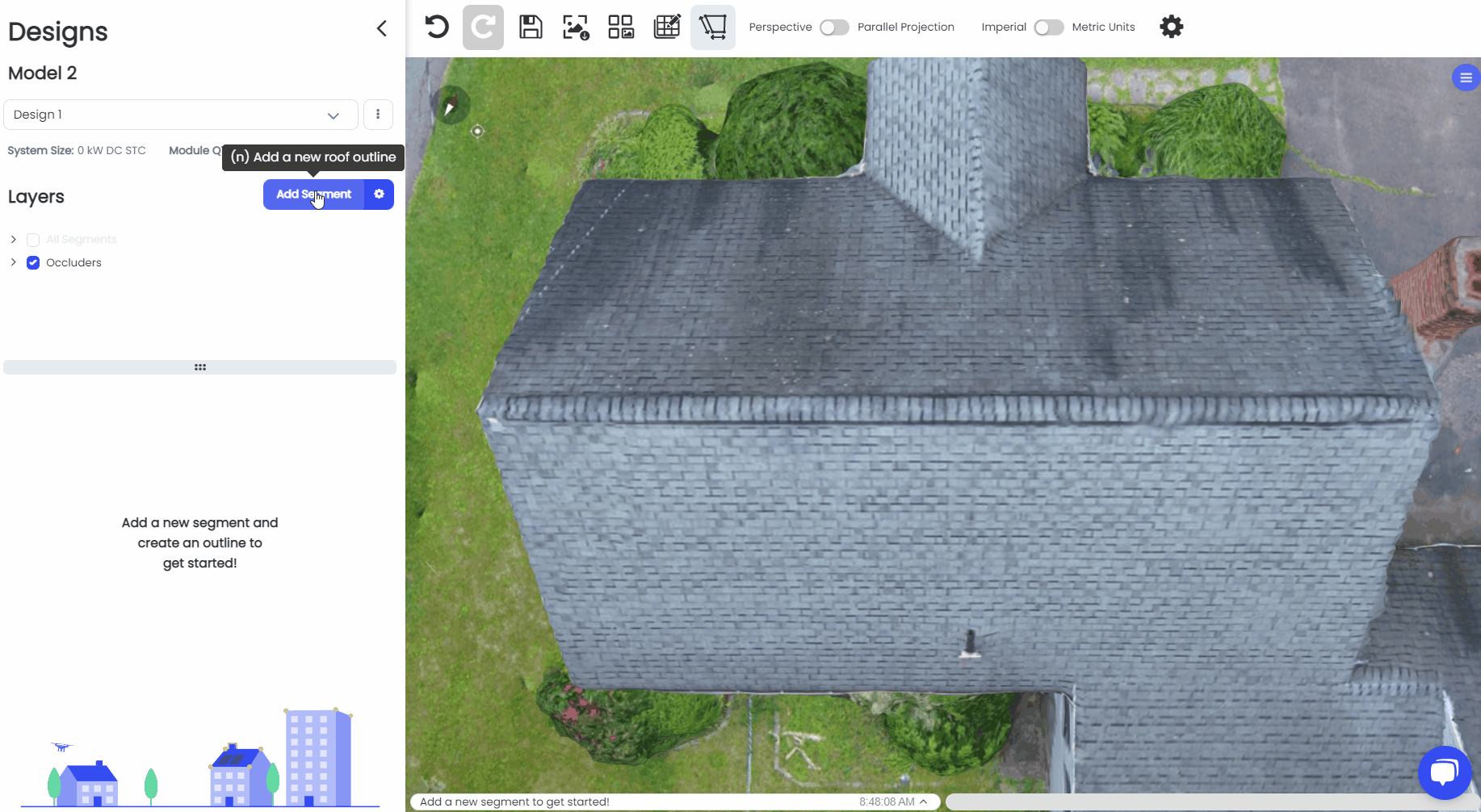Tips, Tricks and Hotkeys
Tips tricks and Hotkeys in Scanifly are the key to a fast and efficient workflow.
Orbit, Pan, and Zoom: Do not stay in a fixed view!
One of the most important things to do while working in Scanifly is to make use of the Orbit, Pan, and Zoom function in order to maximize your use of the 3D environment.
For a refresher on how to Navigate in Scanifly 3D please visit our Navigation in Scanifly3D page

Double check roof outline before completing
The key to having a nice roof outline in Scanifly is to make sure the points you are placing for the Segment Outline are in the correct location. Make use of orbiting to check your outline before completing it.
If there are any issues with the outline while you are still creating it, you can press Ctrl + Z to go back a step in the outline and correctly place any points that may have been improperly located at first.
If you complete an outline and notice that the segment is not flush on the roof plane, you will need to delete and re-do the outline.
Shortcut Hotkeys: Keepouts
As long as you are in your segment's Keepouts menu, you can access the shortcut hotkeys. These hotkeys will allow you to start your keepouts with a single keystroke instead of clicking back on the corresponding keepout type over and over.
Box - B (when adjusting the box keepout, tap shift to swap between a perfect square keepout, and a more customizable rectangle keepout)
Circle - C
Poly - P
Line - L
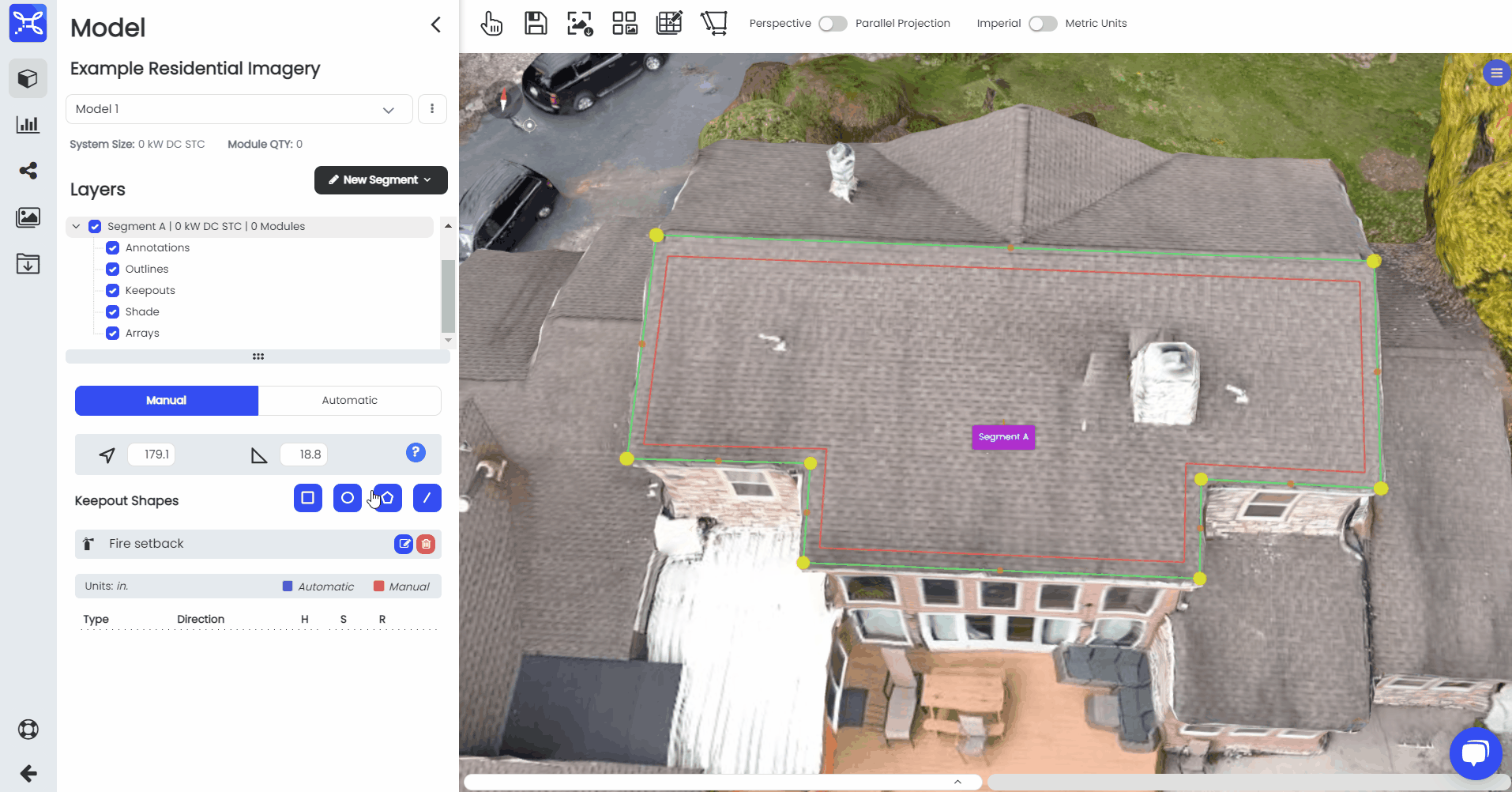
Fire setback
You can type "S" to turn on fire setbacks and it will automatically place you in the input box for the first setback area. Once there, type in the keepout size and hit "Tab" to go to the next keepout text box.
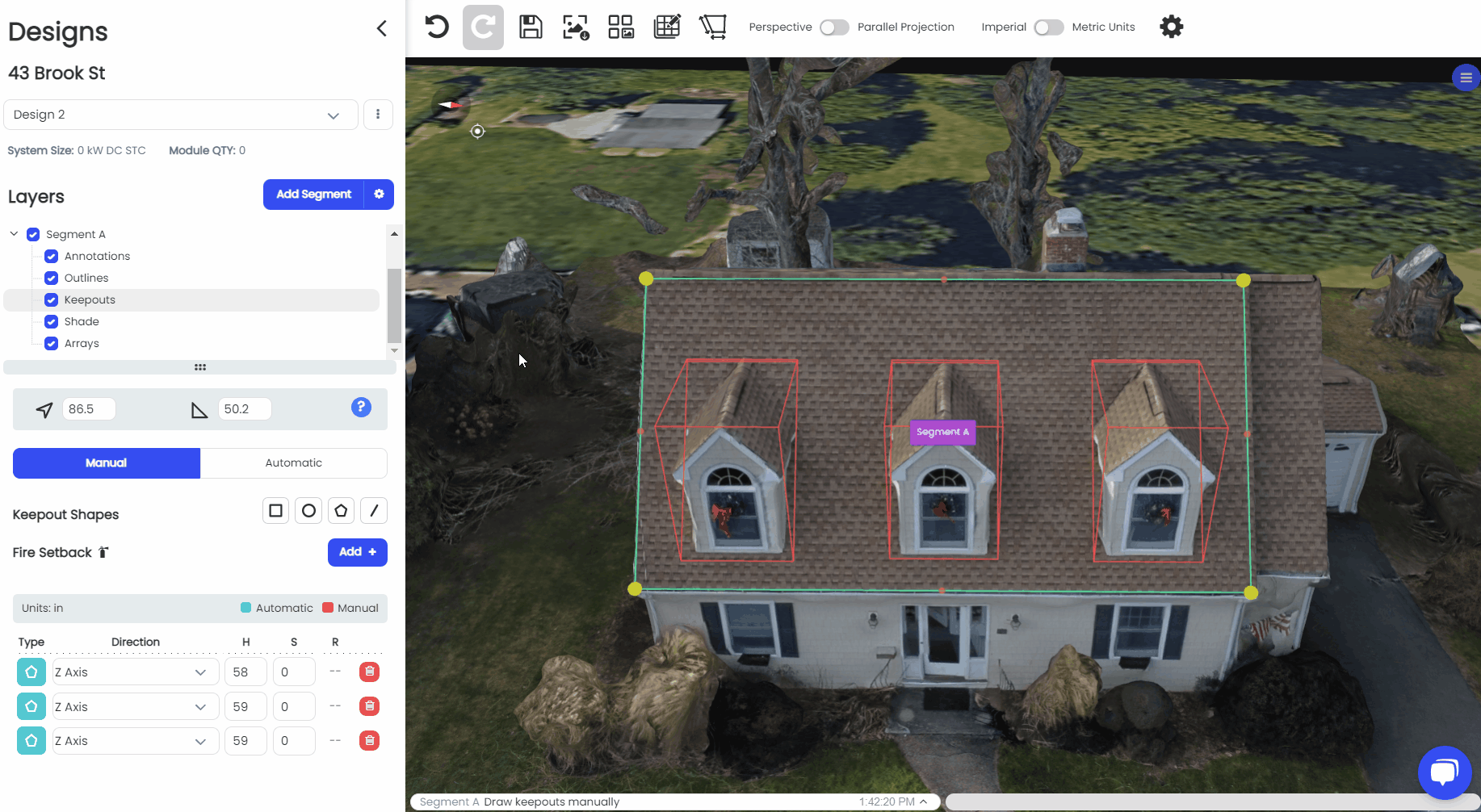
Interested in more Hotkeys to use in Scanifly? Check out this article.
Box and Stretch: Roof outline Strategy
If you have a particularly difficult roof to outline, potentially a complex flat roof or roof with a tree overhanging, you can use the Box and stretch technique to make the roof outline process much easier.
1. Place a box on the roof surface that you want to outline.
2. Set the tilt and azimuth.
3. Adjust yellow segment corners or orange segment midpoints to the point on the roof that you would like to outline.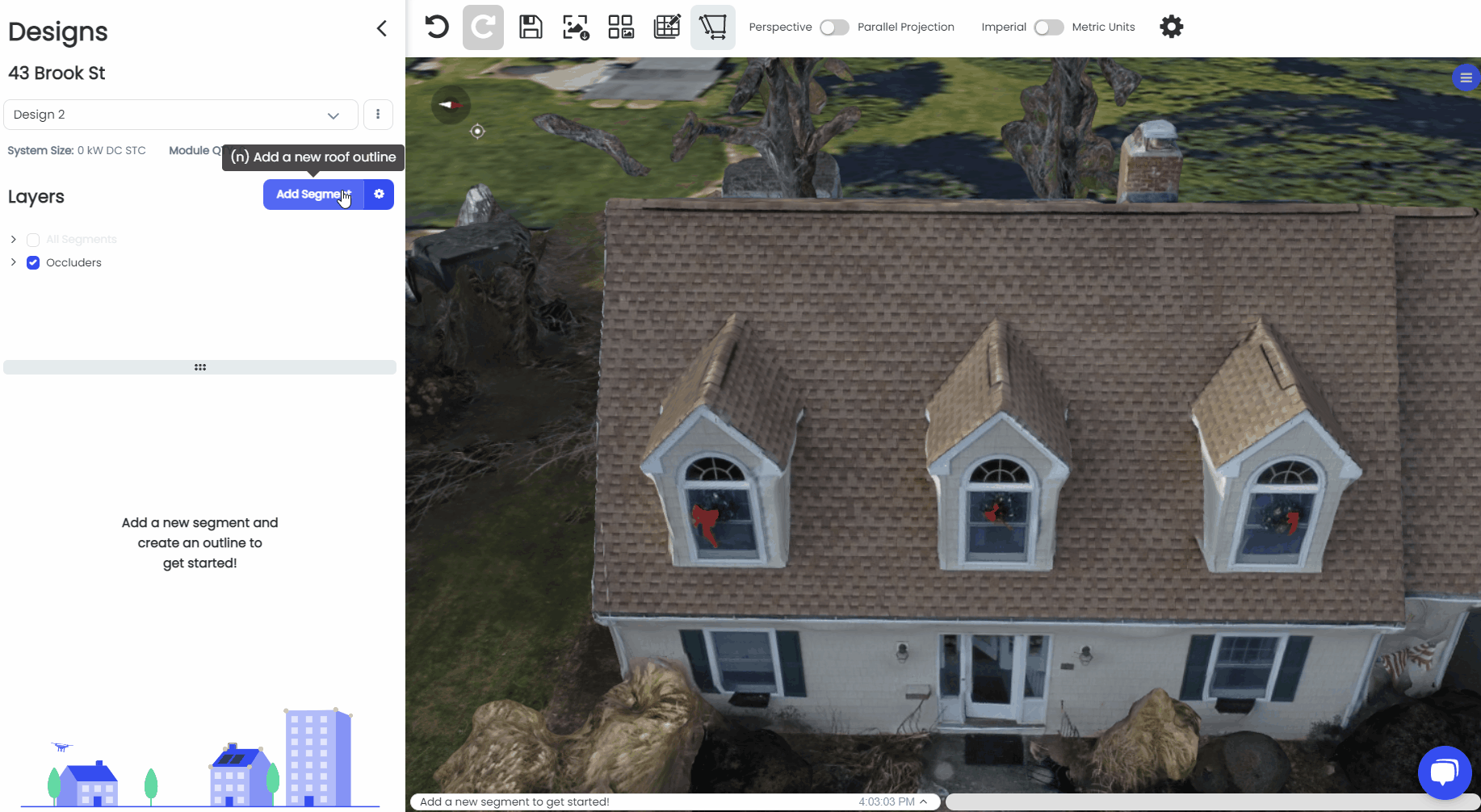
The box and stretch method makes it impossible to snap to other adjacent segments. Otherwise, it works perfectly fine!
Best Practice: Outline to the Ridge Center
When making roof outlines on adjoining roofs, it is important to make sure the first outline is set to the middle of the ridge. This allows you to easily make the next segment off of those points, for an easier roof outline and crisp CAD Export.