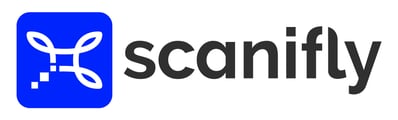Scanifly now enables uploading via mobile web-browser
Chromebooks also work for Scanifly Uploads
A chrome book is another affordable option to allow for easy Scanifly uploads. Chromebooks are currently not supported for designing in Scanifly, but can be used to upload geotagged photos to Scanifly for 3D reconstruction.
How to upload from a Mobile Device (Android & iOS)
As long as you have a sufficient internet connection and a newer and up-to-date Android or iOS Device, the process is just like uploading from a computer. See our page on Uploading Geo-tagged Images for more information.
There are four steps to uploading via mobile:
- Plug in your SD card reader device and any converter into your phone If you need a card reader - see below for recommendations.
- Login to your Scanifly account and navigate to your "My Projects" page from your mobile device browser. Chrome browser is best for Scanifly uploads on mobile and desktop.
- Select the relevant photos off of the SD card
- Go through Scanifly’s upload process as detailed in our Uploading Geo-tagged Images support page
Important things to remember:
- If you don’t have good cell coverage, uploading in some mobile environments will be compromised
- If you upload while you drive be careful not to go in and out of cell service. This could disrupt the image transfer.
iPhone X or greater recommended
Uploading via mobile might not work on Apple iPhones older than the 8. We have noticed stability issues when uploading with iPhone 8 or older devices.
Some recommend SD card readers:
Android / USB C Option - Anker USB C Card Reader on Amazon
Apple / iPhone Option - Apple Lightning Card Reader on Amazon
Note: we have no affiliation with these products. Please ensure that these devices are compatible with your specific model of mobile device before purchasing.