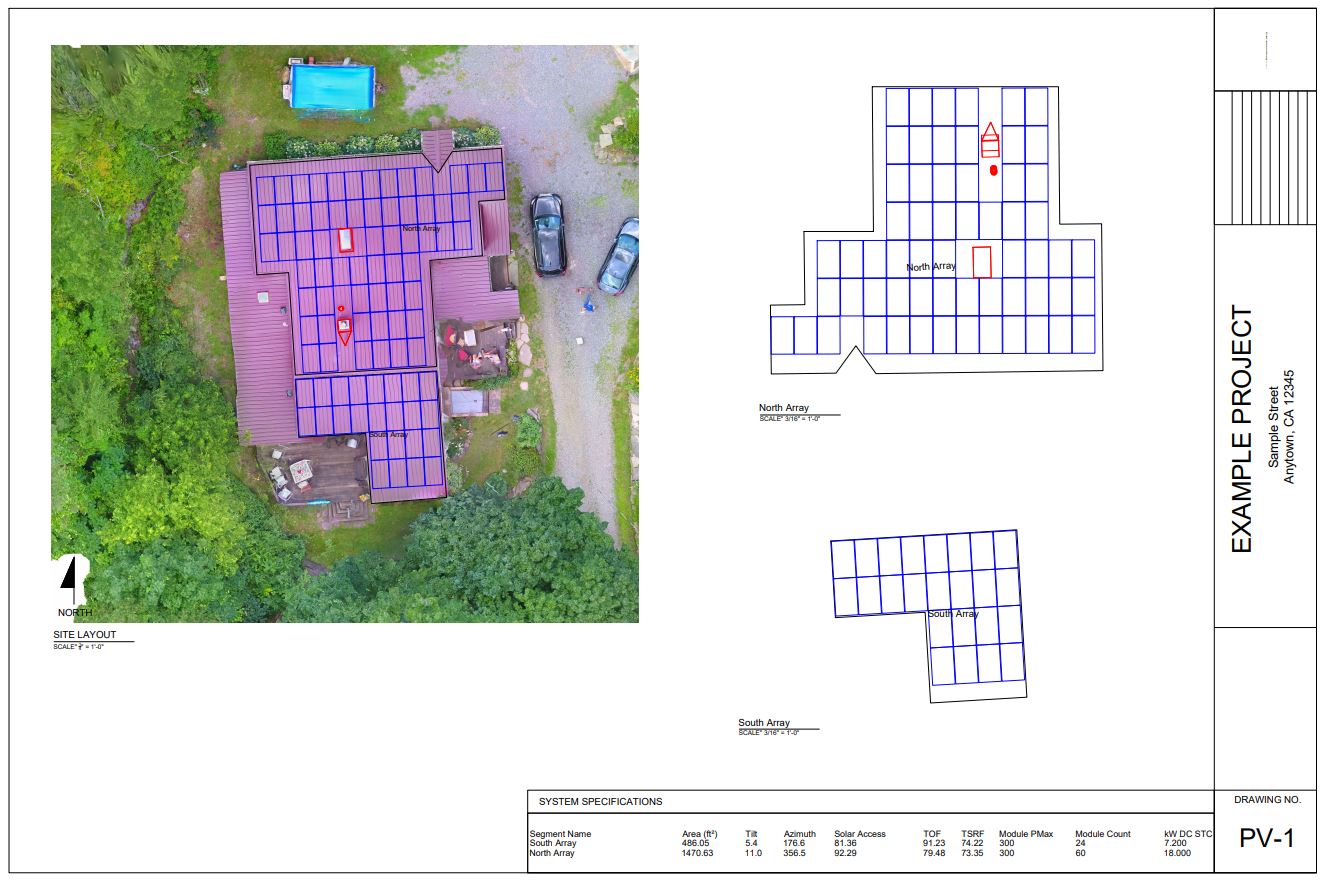CAD Export Samples
Export right from Scanifly into .DXF ready for AutoCAD
For more information on how this particular project was captured for Scanifly please see our page on Example Residential Imagery.
❗You must have roof surfaces outlined with Segments in order to access the CAD Export Menu❗
Overview
Scanifly offers a variety of CAD Exports:
- Parallel Plane Projection for Individual Plane - Useful for Module layouts
- Parallel Plane Projection for ALL Planes - Useful for Module layouts with multiple roofs
- Top Down 2D Site Export - Useful for Site Plans with AutoCAD LT
- Top Down 3D Site Export - Useful for Site Plans with AutoCAD 3D
DXF Export Features
- DXF Exports are colored and have individual layers for Modules, Keepouts and roof outlines.
- Lines for modules and outlines are Polylines
- DXF files include at a table with showing array information such as tilt, azimuth, solar access, TOF, TSRF, Module Wattage, module count and kW DC STC.
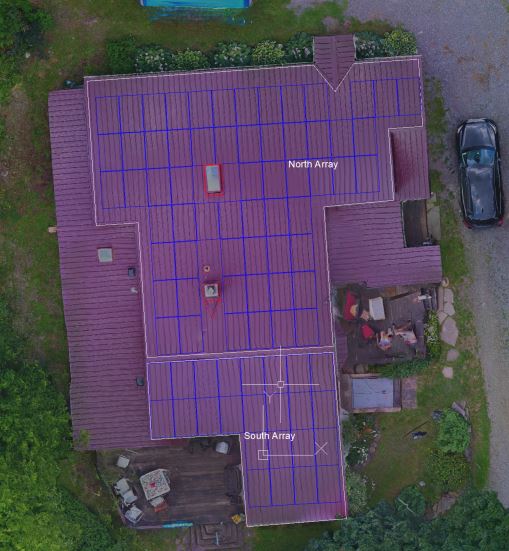
CAD Export Menu in Scanifly
You can access all of the CAD exports from the Exports menu on the left side of the window.
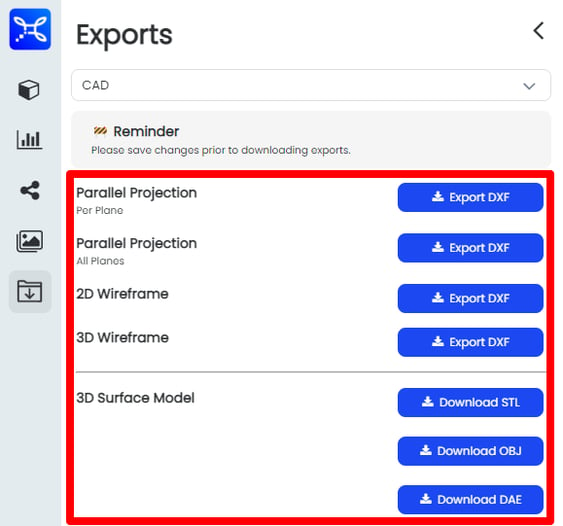
Always save your project before utilizing the CAD Export functionality
This ensures that the most up-to-date version of your project will be exported.
Combined Report (2D Wireframe + Parallel Projection)
Our newest export is the most robust, and covers all needs for a Solar Designer, check it out here!
Parallel Projection per Plane
This export is typically used for module layouts. All of the dimensions are from a parallel/true measurement of the roof surface, keep-outs and modules placed in Scanifly.
In order to export the Parallel Project per Plane view you must select the roof you would like to export
After selecting the EXPORT DXF button in the Parallel Project per plan you must then click on the roof surface that you would like to export from Scanifly. When you hover of the roof you will notice that it will highlight green - indicating that it is ready to Export. Just click once on the surface you are exporting and after a moment the export will begin. You do not need to do this for the other exports.
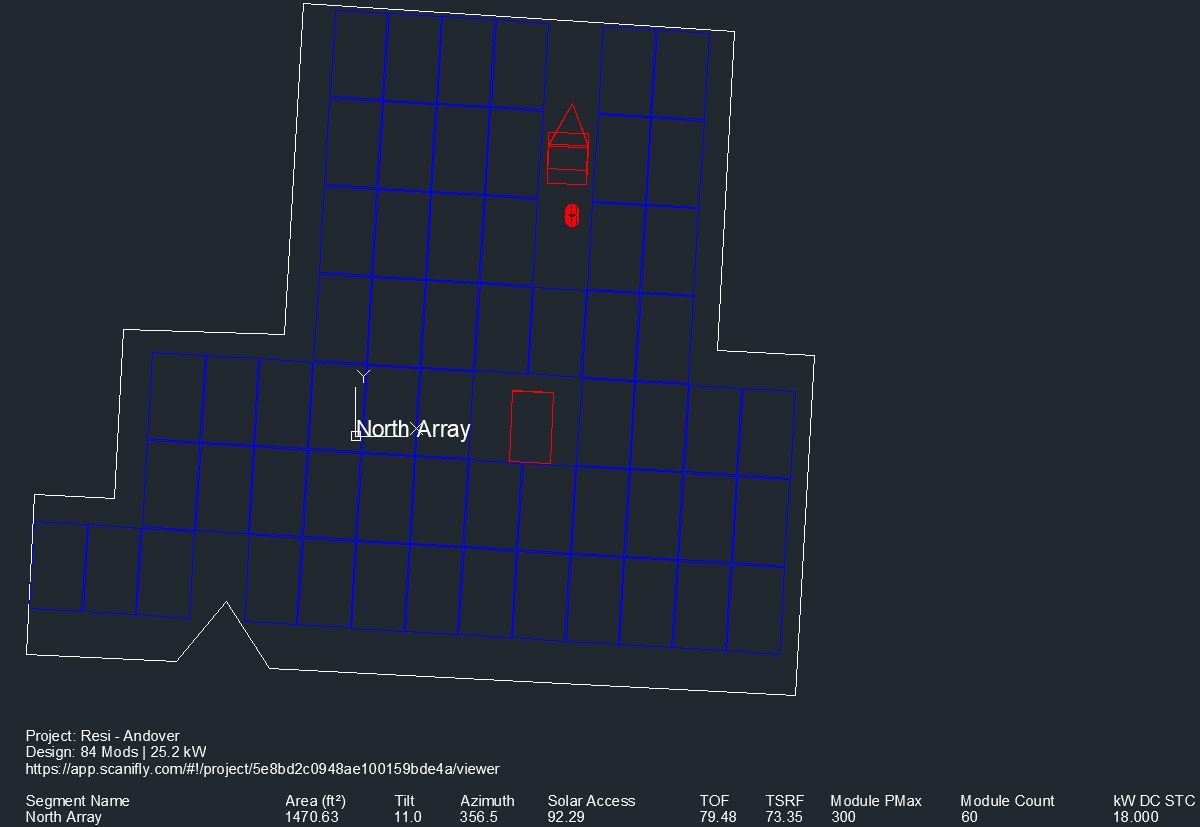
Parallel Projections, All Planes
This export is typically used for module layouts on sites with multiple roof surfaces. All of the dimensions are from a parallel/true measurement of the roof surface, keep-outs and modules placed in Scanifly.
Why are my roof lines overlapping in this export?
All of the parallel roofs are overlaid over the 2D top down site view. Because the top down view is flattened and the roof outlines are parallel projections, the roof outlines will overlap on the photo. It is best to use the layers of the drawing to work on individual roof outlines one at a time for this reason.
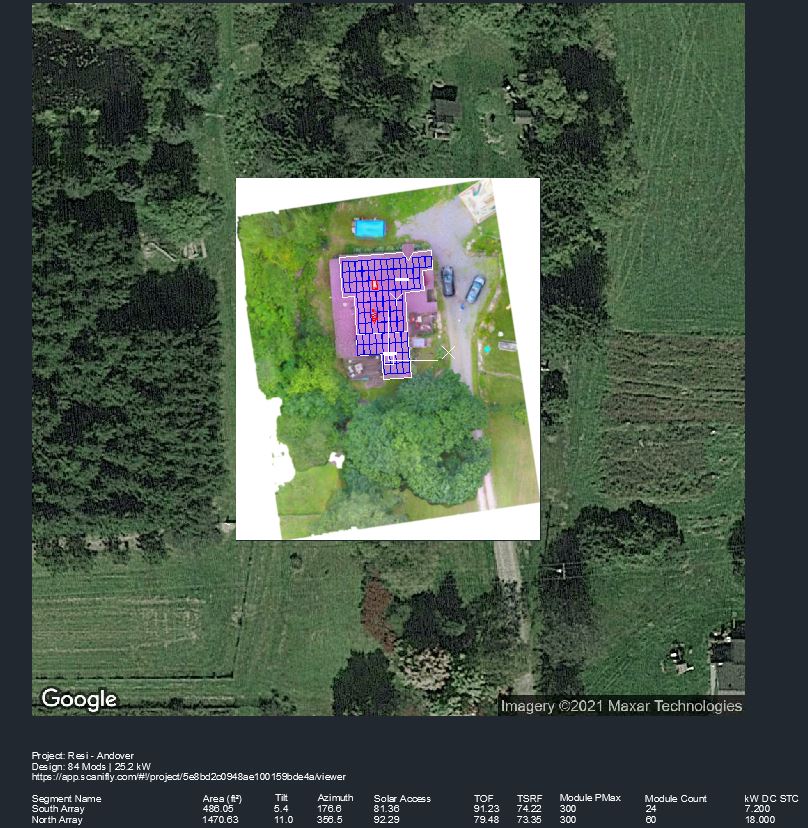
2D Wireframe
This export is typically used for site plans and other top down 2D construction documents. All of the dimensions are from a top down orthographic 2D projection. You will notice that the roof outlines are just like a trace of the roof and if you measure from a ridge to a drip edge, that the dimensions are "skewed" to match the pitch of the surface from a top down 2D view.

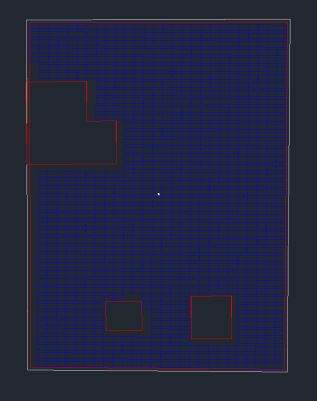
3D Wireframe
This export is typically used for design in AutoCAD 3D. All of the dimensions of the site are exported in 3D. So you can see the roof surfaces, keep outs and modules in full 3D overlaid over a high quality ortho-mosaic base layer.
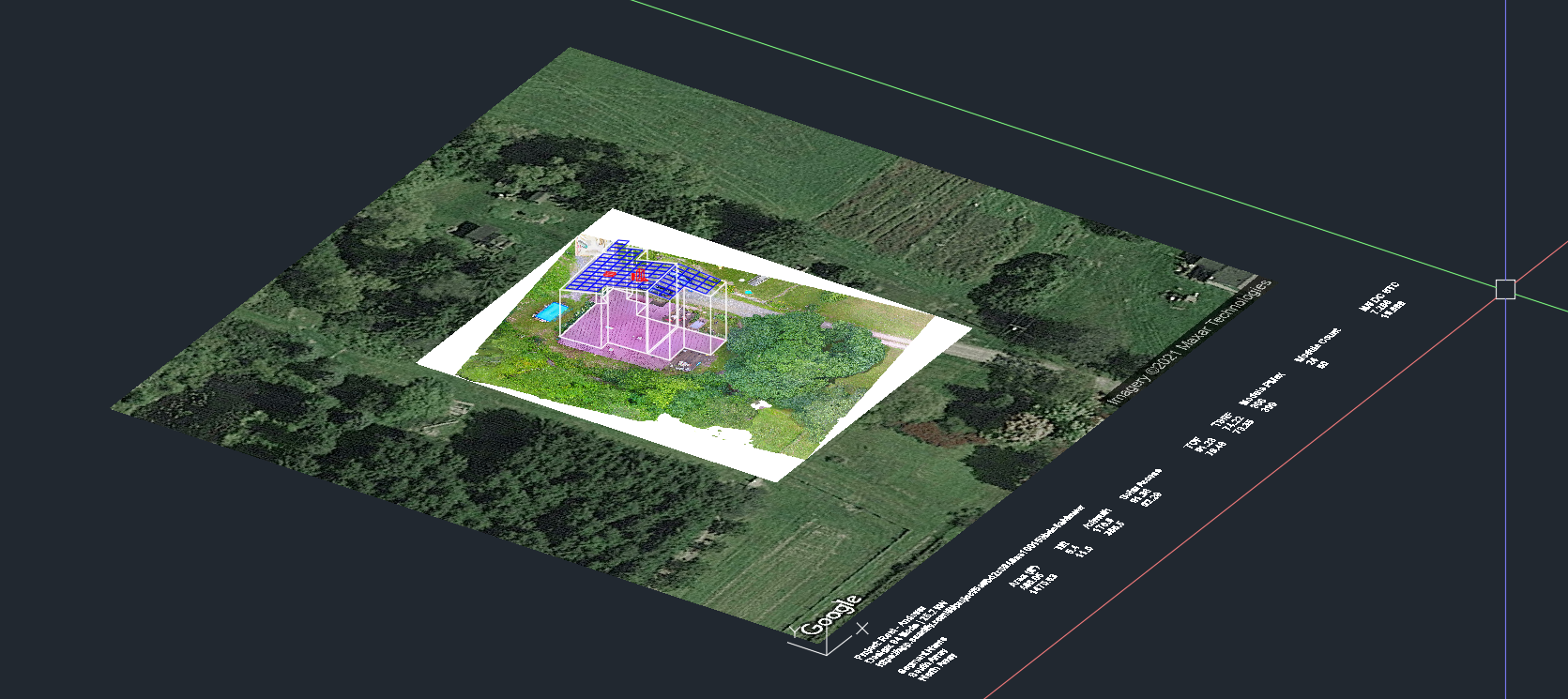
Export to DXF Document Sample in Paper Space
The document below was generated using the plotting function in AutoCAD along with the Scanifly DXF Exports. Please see the video below for more information on how to generate this type of output in AutoCAD with a Scanifly DXF export.