Creating Keepouts
Keepouts are used to prevent modules from filling in certain sections of a roof Outline. Keepouts can be used for roof obstructions, fire setbacks and other applications that require module-free areas.
Creating Keepouts Manually
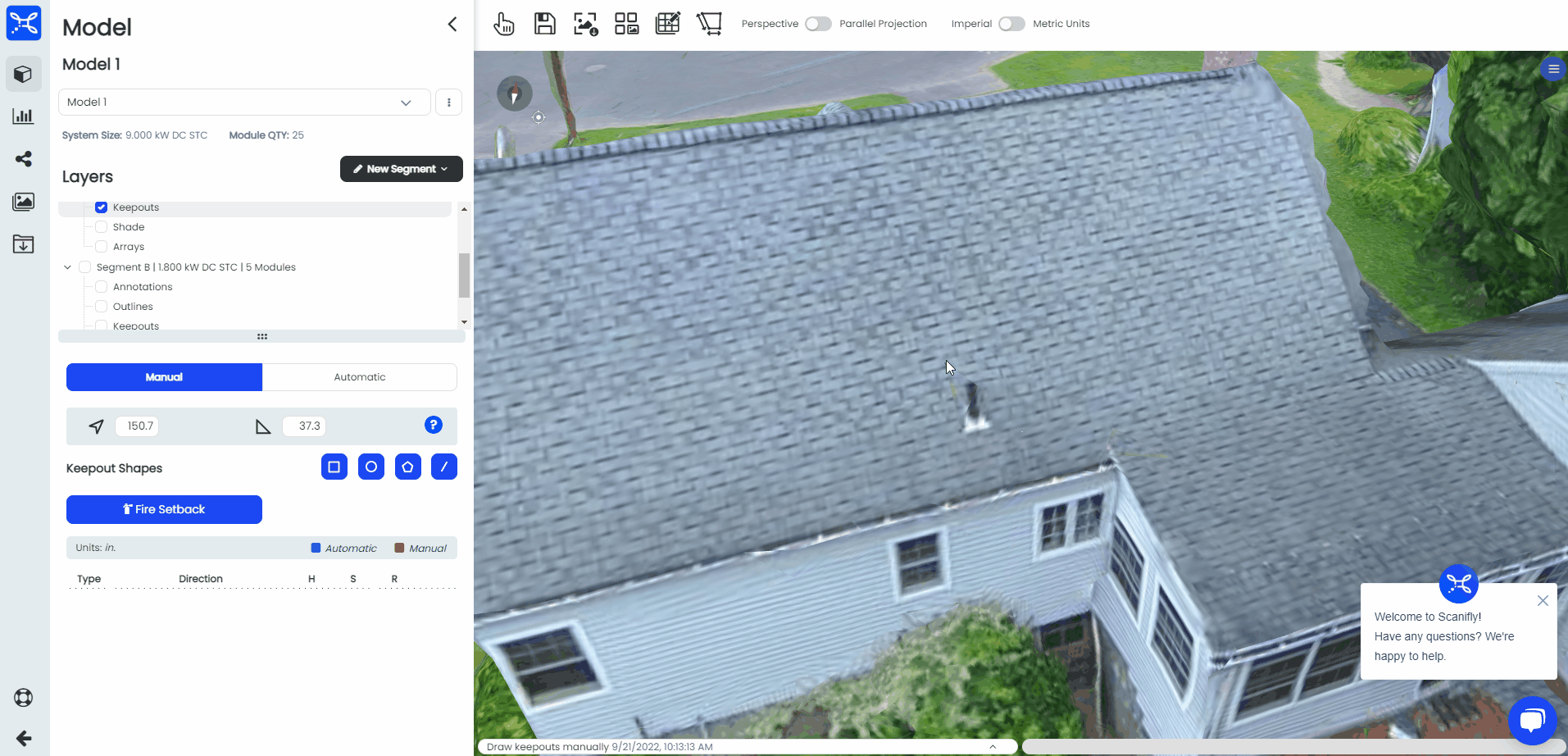
There are currently 5 different types of keepouts
- Line Keepouts
- Poly Keepouts
- Circle Keepouts
- Box Keepouts
- Fire Setback Keepouts
For Fire Setback keepouts, you do not need to draw the outline on the roof. The text boxes that appear in the Scanifly 3D window can be filled in for custom setback measurements for each roof edge.
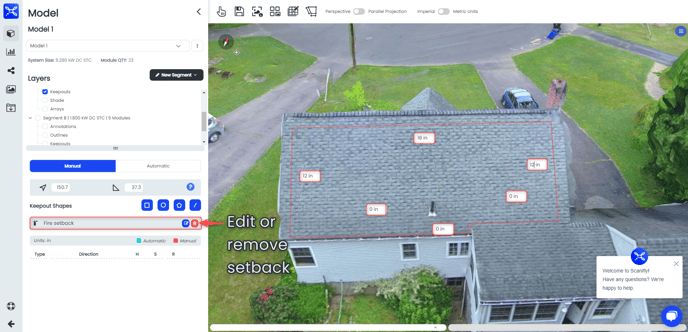
You can access the shortcut hotkeys to get a keepout to your mouse automatically instead of manually clicking on the corresponding shape over and over.
You can also set a Height, Setback and Radius to further customize the keepout after drawing it on the roof segment outline of your choice.
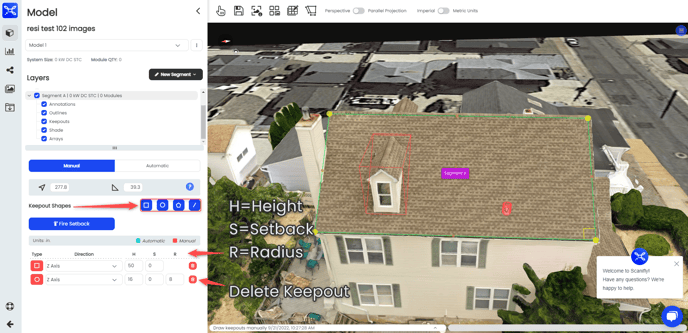
3D Keepouts
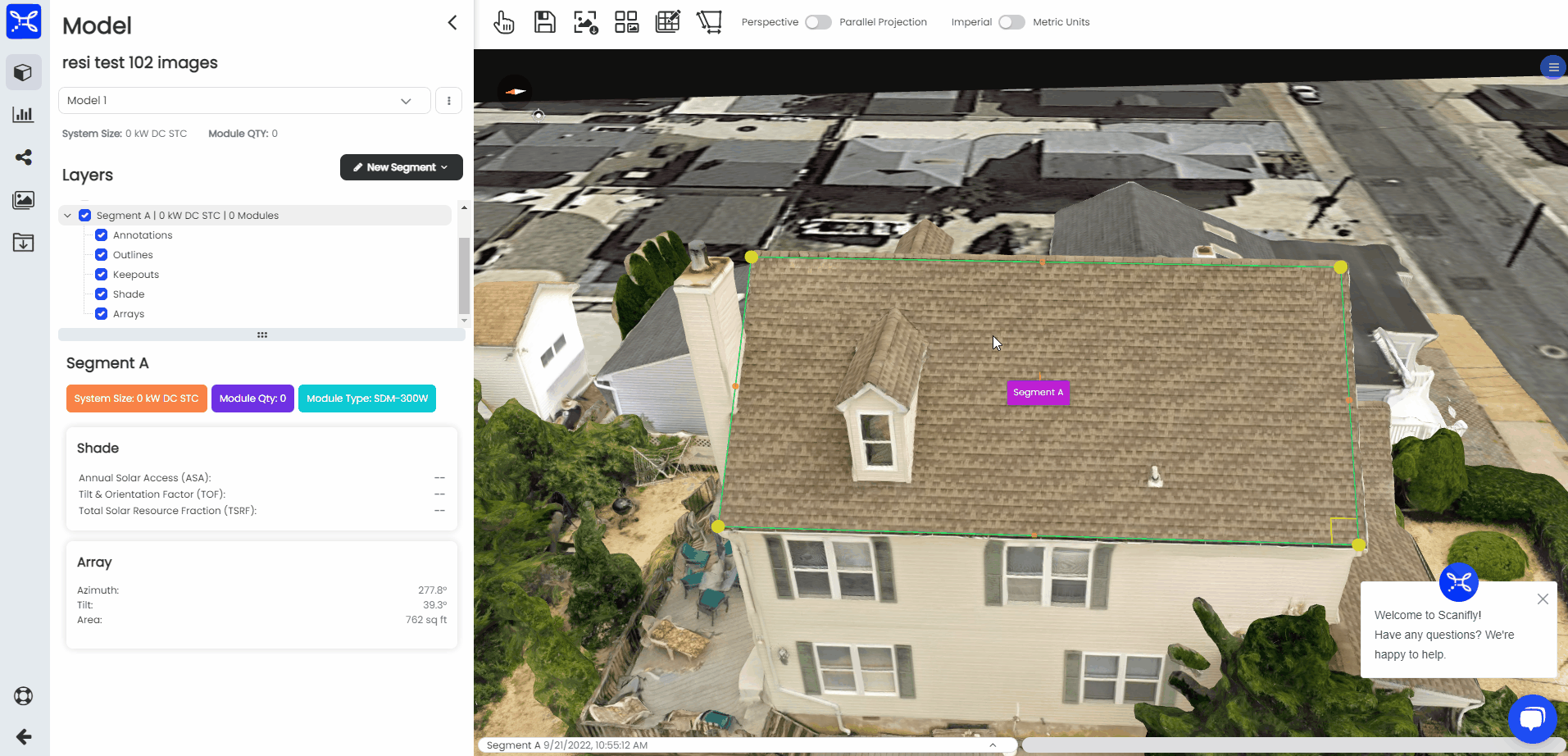
Keepouts generated using any assisted method will be parallel to the ridge and/or eave. Please check your tilt and azimuth before generating your keepouts.
Once you toggle on 3d keepouts, you will see the blue plane offset. Adjust the plane offset so that ONLY roof obstructions are showing through the blue layer on the roof, and that there are no portions of the roof sticking through.
Use the direction arrows on your keyboard or the arrows in the Plane offset section of the Scanifly 3D window in order to adjust the plane offset until it is at the correct height for your obstructions.
After adjusting the plane offset to the desired height, hit Generate to automatically generate keepouts.
You can accept them or discard them and start over. If you would like to accept the keepouts, click "Accept All", otherwise click "Clear All".
If you decide that you would like to delete all of your keepouts after accepting them, you have the option to "Delete All" in the keepouts menu as well.
AI Detection Keepouts
AI Detection looks at the segment area, and finds textures that most resemble a vent pipe or other roof obstruction. Once detected, you will have the option to place the found keepouts, or decline to place them.